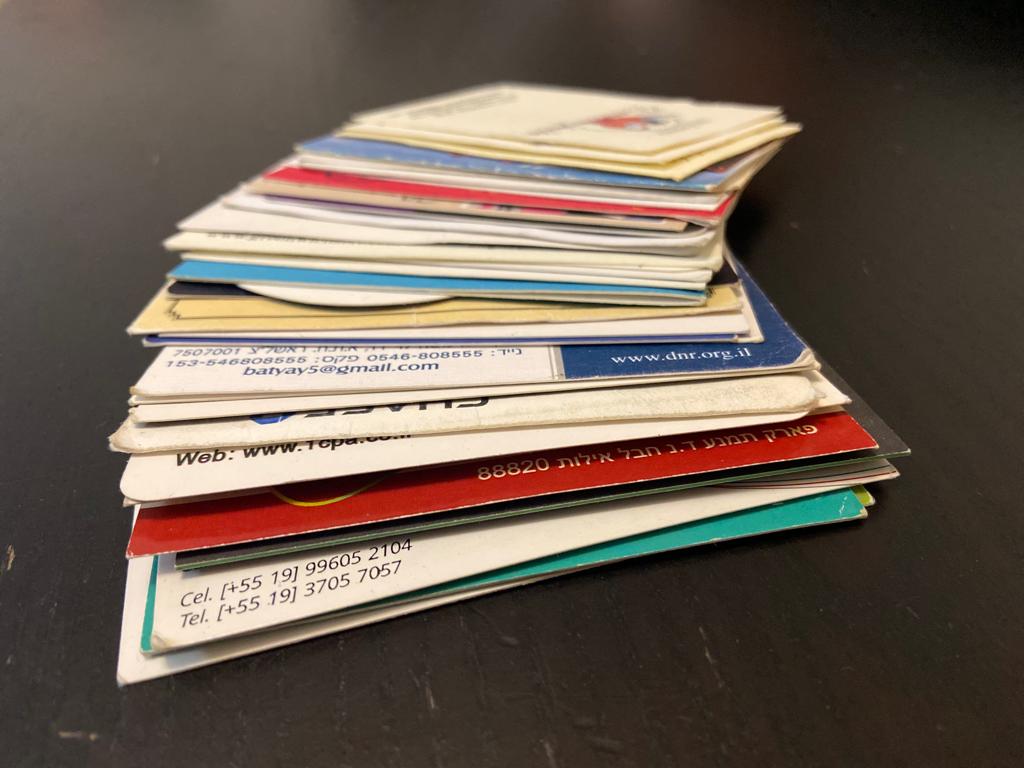New Feature: Skip Compose.
In the recent release of Folocard version 0.8.09 (Oct 2021) we introduced a new feature to the Email template settings called: ‘Skip Compose’. The feature was added based on user feedback, so keep it coming.
Once you enable ‘Skip Compose’ in the Email template settings tab, that you access on the Email template page itself, you unlock a new set of streamlined workflows. What ‘Skip Compose’ technically does is prevents the Email template from triggering the native email app from launching with your subject/body and ‘to:’ data. It skips that step entirely. You can later trigger it manually from the card history -> card details screen.
What sort of new workflows does ‘Skip Compose’ enable? Well sometimes, you may not want to email follow-up with a specific contact immediately. Or maybe never, from one specific email account, but want to hand off the new contact to someone else. Therefore, you can:
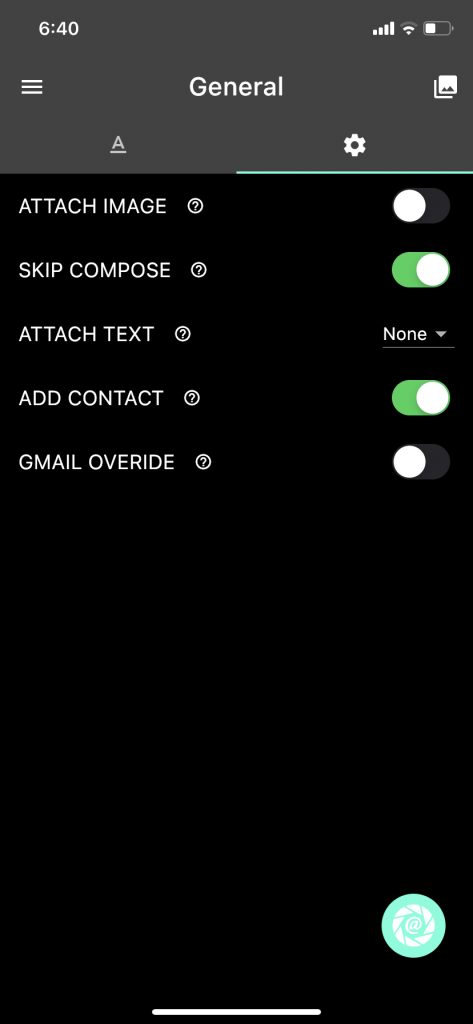
Workflow List: What to do with a stack of business cards
- Scan a stack of business cards to excel.
- Bulk Scan business cards to contacts.
- Scan multiple business cards at once and manually trigger any email template at some other time.
- All of the above.
- Any other workflow you might come up with.
- Use Advanced Automation with Zapier (for premium subscribers). A simple example would be populating a shared google spreadsheet with your remote team members by just scanning business cards somehwere else.
How to scan business cards in bulk
- Install Folocard iOS or Android
- Go to Template Settings (this should be the first screen).
- Enable ‘SKIP COMPOSE’ (it is off by default).
- Optional: Set ‘SAVE CONTACT’ if you want to save business cards to your default contact / address book
- Press the Scan Button
- Scan Business Card
- Confirm Emails
- Repeat 6-7 until you finish the stack and then click the back arrow to return to the email template screen.
You may want to use Folocard as more of a traditional free business card scanner app, and not be forced to trigger a draft email in your own email app. Although we do recommend that business contacts are followed up with as soon as possible, as this is the true purpose of Folocard as a productivity app. We understand there are other scenarios where the default behavior is not desired. We, therefore, added this feature to empower you, the Folocard user. You can still #alwaysfollowup – you can just do it at your own pace.