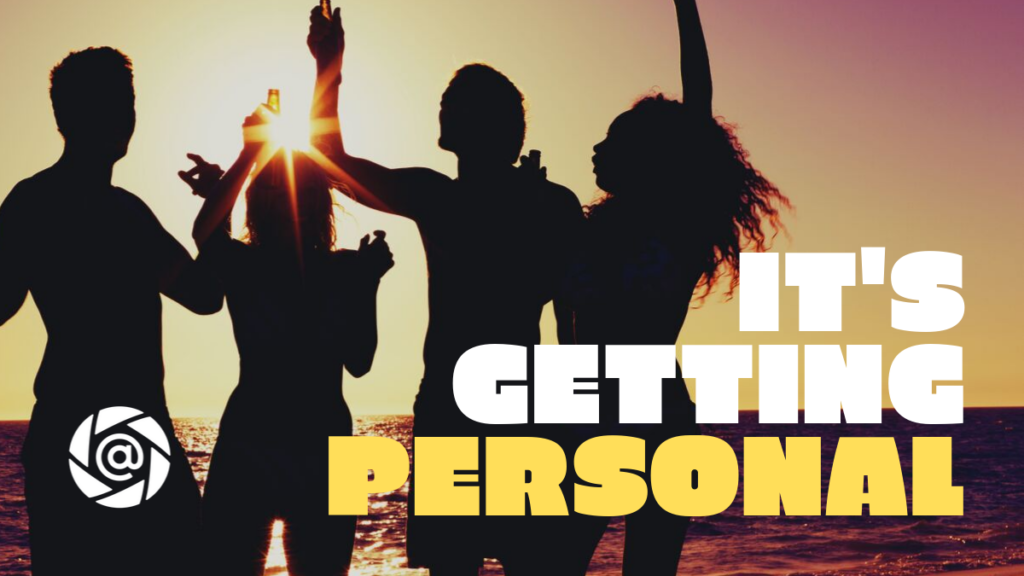One of the drawbacks of using templates is that they are generic and stand in contrast to a
The most important part of any email is to address the person by name. We have seen this elsewhere in Mail Merge features. For this, we have the <?f_name> placeholder that can be typed in, or you can hit the blue little person icon on the bottom of the body box in the email template screen.
Step 1: Personalize using the <?f_name> placeholder
Now when you execute you are follow up:
- We will first find the Email address in the free and offline business card scanner.
- Then we will prompt the first name confirmation step. Here you get a smart guess offered and you can simply confirm it with the green checkmark button.
- If the default option is incorrect, we also offer a small dropdown on the left showing the other options found during the biz card reader.
- Now your draft email is ready with the first name populated.
While this process adds a few seconds it is well worth it to achieve the “Hey John!” result, instead of an empty “Hey” opener.
You can add the placeholder as many times throughout the body. It does not work in the Subject line.
Folocard Tips
Step 2: Select the right template for the job.
But you should not stop here. Draft the body of your email to give as much context on what you are doing / offering / looking for. Use different email templates for different types of people you meet;
- clients,
- partners,
- investors,
- press,
- job seekers,
- recruiters, etc..
A nice feature within Folocard email templates is the ‘duplicate’ template option. Great for iterating on a general topic and crafting different versions for different types of people as described above. But also to A/B test different messages and see what approach resonates. Folocard does not have a version tracking capability yet. Therefore, it is best to iterate on templates rather than overwriting them.
Step 3: Leave room for mental notes
Compose your text in the body in such a way that you can quickly type in (or even dictate) a sentence with keywords/topics that address the meeting. This helps both sides remember the conversation and have a common base from which to build.
We recommend experimenting with where exactly you add these notes. But another benefit is that this helps with search later. You might forget a name but remember the keyword. There is nothing new with this approach, it is normal to take notes during a meeting, and after a meeting is over to add a few more. Here we simply suggest adding those notes into your follow-up email and send it fast. The recipient can treat this as a summary, and hopefully, it will invoke a quick reply.
Mailmerge has been around for some time now. It’s common practice with proven results. You can gain this benefit using Folocard’s free <?f_name> placeholder. Matching the right template to the type of person you met improves the message. Avoids an obvious too wide generic tone that may defeat the purpose of the fast reach out. Adding tidbits of the conversation to the follow-up email serves as a mental note recorder, for both parties.
Get personal, and Always Follow Up.
FOLOCARD FAQ – DID YOU KNOW?
The long press on the folocard capture button opens a full-screen form asking first for the email, and then for the first name.
It is a simple text form, designed so that you can share your device and ask the other person to type in the details without a mistake. This social hack also strengthens the bond because you are trusting your personal device with someone you just met.
Go forth and personalize.